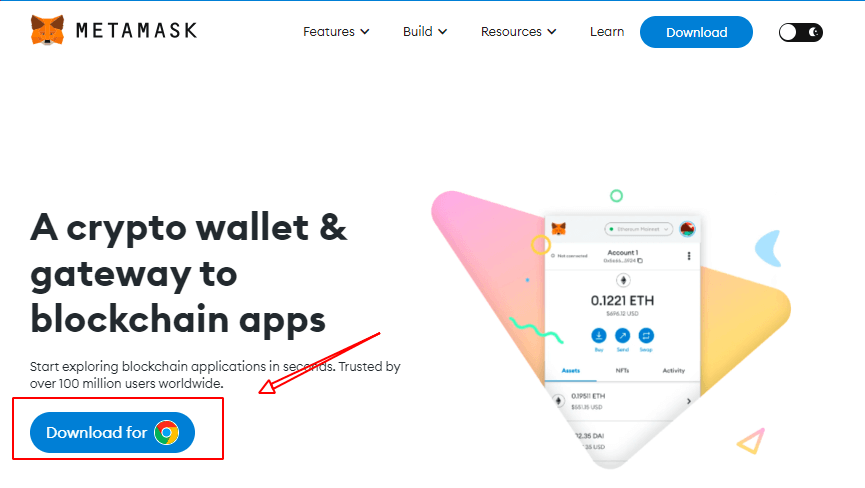# 1 MetaMask installation completed,Add Horizen EON to MetaMask.
(Check out the 2 articles above for more information.)
# 2 Upgrade Sphere wallet to the latest version and transfer a small amount of ZEN from Sphere to Metamask EON .
If you haven't installed Sphere Wallet or need to update your wallet, open it by browsing:https://www.horizen.io/wallets/
# 3 After installing or updating the sphere wallet, go to the sphere wallet sending page.
# 3.1 Click:Sidechain transaction.
# 3.2 SideChain Select:Horizen EON.
# 3.3 Send to:Fill in your EON-erc20 address.(0x cannot be preceded by a space, otherwise it cannot be sent)
# 3.4 Click:confirm.
Horizen EON is a Horizen sidechain. The ZEN you are using were first minted on the Horizen mainchain. Metamask can't be used to send tokens from Metamask to Sphere because it's compatible with the Horizen EON(EVM) sidechain only, and not the mainchain.
# To send the ZEN back to the mainchain, you should do a backward transfer
# 1 Open Horizen's official website.
it's possible only(for now) via this app:
https://eon.horizen.io/app/transfer
# 2 click"Connect Wallet",Select "MetaMast" wallet and follow the prompts to connect.
# 1 Stake Environment Preparation
# 1.1 Install MetaMask Wallet
Installing Metamask Tutorial Guide Links
# 1.2 Add Horizen EON to MetaMask
Add Horizen EON to MetaMask Tutorial Guide Links
# 1.3 Transfer ZEN from Sphere to Metamask
Transfer ZEN from Sphere to Metamask Tutorial Guide Links
# 2 Start stake ZEN
First open the EON stake website: https://www.eonnode.com
Click the "Connect Wallet" button in the upper right corner to successfully connect to the MetaMask wallet.

# 1 Open the EON Stake website:https://www.eonnode.com/
"Warning, You must enable Eth sign in the metamask advanced settings."
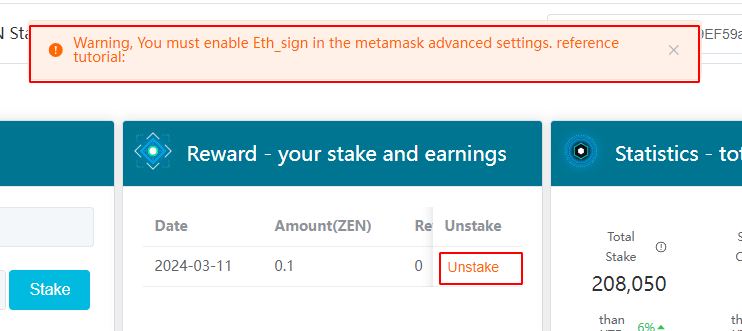
# 2 Open the "Metamask" wallet - click on the top right (…)- click on the "Settings" - click on the "Advanced"
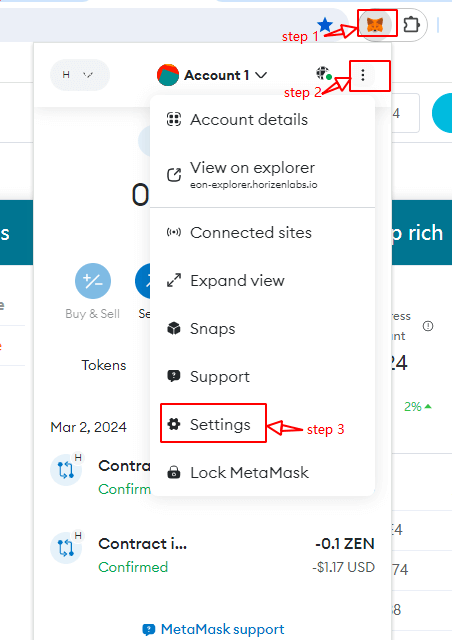
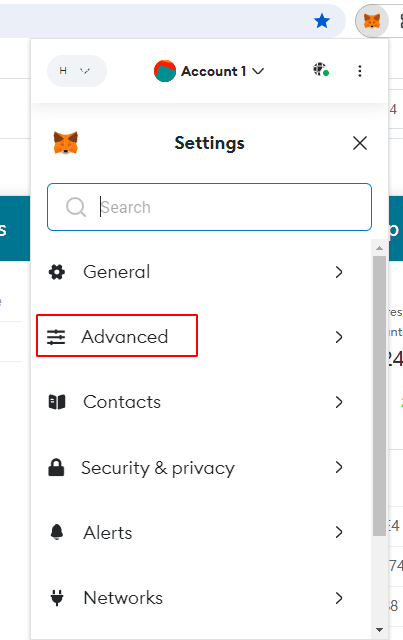
# 1 Is it safe to stake ZEN to EON nodes?
Stake your ZEN to the EON node and the transfer will be confirmed through the Metamask wallet, and your ZEN will be sent to the team's contract address.This is the same as the stake pattern for other currencies.
EON Contract Address: 0x0000000000000000000022222222222222222222
The security of the ZEN coins you stake is guaranteed by the Ethereum contract deployed by the team.It will not be stored in eonnode.com stake website, eonnode.com does not have permission to operate your ZEN.
When you log in to the eonnode.com site authorized Metamask wallet, please make sure that you started it for 100% safety.
You have to take good care of your own metamask wallet.
-
It is recommended that the Metamask wallet for EON nodes be used only for EON nodes, not for other purposes.
-
When unstaking , you have to do eth_sign because Horizon team created this code. Disable eth_sign immediately after unstake is complete.
(We have raised this issue with Horizon team, and the team will resolve it in the EON1.4 version to be deployed in a few months.)
# 2 Can I withdraw the staked ZEN at any time?
ZEN staked by EON can be withdrawn to the Metamask wallet at any time without a lock-up period.
The EON node moves slowly from the side chain to the main chain, sometimes taking 3 days, which is equivalent to locking the warehouse for 3 days.
# 1 Chrome browser installation
Before installing the MetaMask plugin, you need to install Chrome browser (if installed, skip to the next step)
From the official website https://www.google.com/chrome/
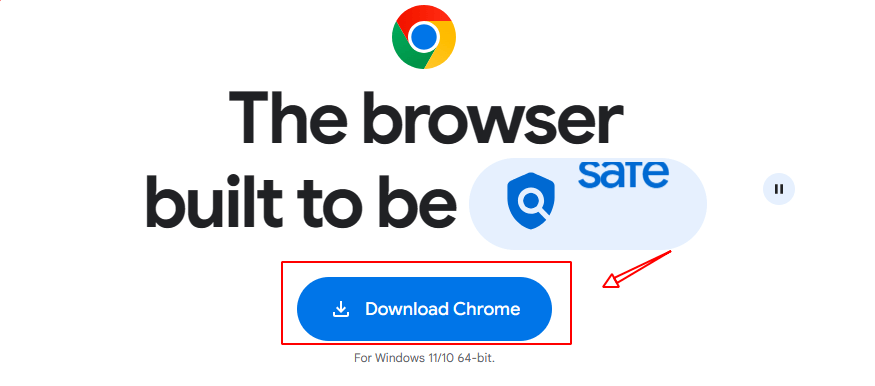
# 2 Installing MetaMask
# 2.1 Visit MetaMask official websitehttps://metamask.io/ ,Click "Download now" as shown below.